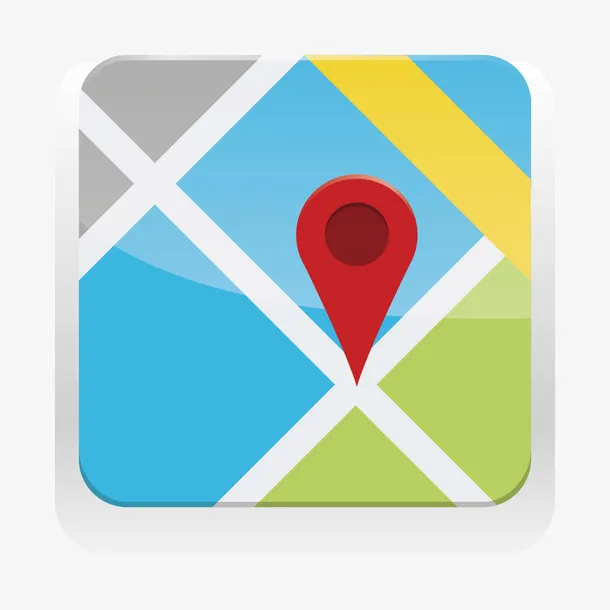图层管理
TIP
加载图层管理控件。
代码如下:
点我查看代码
vue
<template>
<div id="map"></div>
</template>
<script lang="ts" setup>
import { onMounted, onBeforeUnmount } from "vue";
import L from "leaflet";
import { ATTRIBUTIONS } from "../../../constants";
let map: L.Map | null = null;
const initMap = () => {
//地图容器
map = L.map("map", {
zoomControl: false,
//参考坐标系
crs: L.CRS.EPSG3857,
//显示中心
center: [22.548857, 114.064839],
//最小显示等级
minZoom: 1,
//最大显示等级
maxZoom: 18,
//当前显示等级
zoom: 18,
//限制显示地理范围
maxBounds: L.latLngBounds(L.latLng(-180, -180), L.latLng(180, 180)),
});
//天地图矢量图层
const vecLayer = L.tileLayer(
"http://t0.tianditu.gov.cn/DataServer?T=vec_w&x={x}&y={y}&l={z}&tk=55b4d4eaef95384c946e9bd1b99c5610",
{ noWrap: true, attribution: ATTRIBUTIONS }
);
//天地图矢量注记图层
const cvaLayer = L.tileLayer(
"http://t0.tianditu.gov.cn/DataServer?T=cva_w&x={x}&y={y}&l={z}&tk=55b4d4eaef95384c946e9bd1b99c5610",
{ noWrap: true, attribution: ATTRIBUTIONS }
);
//天地图影像图层
const imgLayer = L.tileLayer(
"http://t0.tianditu.gov.cn/DataServer?T=img_w&x={x}&y={y}&l={z}&tk=55b4d4eaef95384c946e9bd1b99c5610",
{ noWrap: true, attribution: ATTRIBUTIONS }
);
//天地图影像注记图层
const ciaLayer = L.tileLayer(
"http://t0.tianditu.gov.cn/DataServer?T=cia_w&x={x}&y={y}&l={z}&tk=55b4d4eaef95384c946e9bd1b99c5610",
{ noWrap: true, attribution: ATTRIBUTIONS }
);
//矢量图层组
const vecLayerGroup = L.layerGroup([vecLayer, cvaLayer]);
//影像图层组
const imgLayerGroup = L.layerGroup([imgLayer, ciaLayer]);
//设置图层组
const baseLayers = {
天地图矢量: vecLayerGroup,
天地图影像: imgLayerGroup,
};
//初始时加载矢量图层组
map.addLayer(vecLayerGroup);
//添加图层组控件
L.control.layers(baseLayers).addTo(map);
};
onMounted(() => {
initMap();
});
// 销毁地图
onBeforeUnmount(() => {
if (map) {
map.remove();
map = null;
}
});
</script>
<!-- Add "scoped" attribute to limit CSS to this component only -->
<style scoped>
#map {
height: 650px;
}
</style>