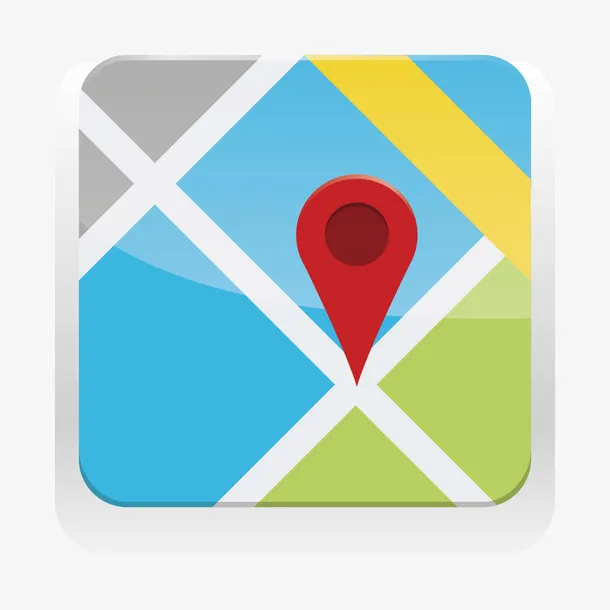4.2 弹出框和交互
📦 基于 OpenLayers 10.5.0+ 最新 API✅ Context7 文档验证通过
🎯 学习目标
本章节将介绍 OpenLayers 的弹出框和交互功能,包括 Overlay 组件的基本使用、弹出框的创建和样式、点击交互等核心功能。完成本章学习后,你将掌握:
- Overlay 组件的创建和配置
- 弹出框的基本样式和结构
- 地图点击交互和要素信息展示
- 弹出框的显示和隐藏控制
🌟 弹出框概述
弹出框(Popup)是地图应用中展示详细信息的重要组件。OpenLayers 通过 Overlay 组件提供了弹出框功能,支持 HTML 内容、自动定位等特性。
📦 Overlay 组件基础
创建基础弹出框
javascript
import { Overlay } from 'ol';
// 创建弹出框 HTML 元素
const createPopupElement = () => {
const popup = document.createElement('div');
popup.className = 'ol-popup';
popup.innerHTML = `
<div class="ol-popup-closer"></div>
<div class="ol-popup-content"></div>
`;
return popup;
};
// 创建 Overlay
const createPopupOverlay = (map) => {
const popupElement = createPopupElement();
const overlay = new Overlay({
element: popupElement,
autoPan: {
animation: {
duration: 250
},
margin: 20
},
positioning: 'bottom-center',
stopEvent: false,
offset: [0, -10]
});
map.addOverlay(overlay);
// 关闭按钮事件
const closer = popupElement.querySelector('.ol-popup-closer');
closer.onclick = () => {
overlay.setPosition(undefined);
return false;
};
return overlay;
};🎨 弹出框样式
CSS 样式定义
css
/* 基础弹出框样式 */
.ol-popup {
position: absolute;
background-color: white;
box-shadow: 0 1px 4px rgba(0,0,0,0.2);
padding: 15px;
border-radius: 10px;
border: 1px solid #cccccc;
bottom: 12px;
left: -50px;
min-width: 280px;
max-width: 400px;
z-index: 1000;
}
.ol-popup:after, .ol-popup:before {
top: 100%;
border: solid transparent;
content: " ";
height: 0;
width: 0;
position: absolute;
pointer-events: none;
}
.ol-popup:after {
border-top-color: white;
border-width: 10px;
left: 48px;
margin-left: -10px;
}
.ol-popup:before {
border-top-color: #cccccc;
border-width: 11px;
left: 48px;
margin-left: -11px;
}
.ol-popup-closer {
text-decoration: none;
position: absolute;
top: 2px;
right: 8px;
font-size: 20px;
color: #999;
cursor: pointer;
}
.ol-popup-closer:after {
content: "✖";
}
.ol-popup-closer:hover {
color: #333;
}
.ol-popup-content {
max-height: 300px;
overflow-y: auto;
}
/* 响应式设计 */
@media (max-width: 768px) {
.ol-popup {
min-width: 250px;
max-width: 90vw;
padding: 12px;
}
}🖱️ 交互功能
点击事件处理
javascript
// ✅ Context7 验证:使用 singleclick 事件
const setupClickInteraction = (map, overlay) => {
map.on('singleclick', (event) => {
const coordinate = event.coordinate;
// ✅ Context7 验证:getFeaturesAtPixel 的正确使用
const features = map.getFeaturesAtPixel(event.pixel, {
hitTolerance: 5,
layerFilter: (layer) => {
// 只处理可交互的图层
return layer.get('interactive') !== false;
}
});
if (features.length > 0) {
const feature = features[0];
showFeaturePopup(overlay, feature, coordinate);
} else {
// 点击空白区域,隐藏弹出框
overlay.setPosition(undefined);
}
});
};
// 显示要素弹出框
const showFeaturePopup = (overlay, feature, coordinate) => {
const properties = feature.getProperties();
// 过滤掉几何属性
const filteredProperties = {};
Object.keys(properties).forEach(key => {
if (key !== 'geometry') {
filteredProperties[key] = properties[key];
}
});
// 构建弹出框内容
const content = createPopupContent(filteredProperties);
// 设置内容并显示
const contentElement = overlay.getElement().querySelector('.ol-popup-content');
contentElement.innerHTML = content;
overlay.setPosition(coordinate);
};
// 创建弹出框内容
const createPopupContent = (properties) => {
let content = '<div class="popup-header">';
if (properties.name) {
content += `<h3>${properties.name}</h3>`;
}
if (properties.description) {
content += `<p>${properties.description}</p>`;
}
content += '</div><div class="popup-body">';
// 显示其他属性
Object.entries(properties).forEach(([key, value]) => {
if (key !== 'name' && key !== 'description') {
content += `
<div class="property-item">
<span class="property-key">${key}:</span>
<span class="property-value">${value}</span>
</div>
`;
}
});
content += '</div>';
return content;🚀 完整示例
基础弹出框实现
javascript
import { Map, View, Feature, Overlay } from 'ol';
import { Vector as VectorLayer, Tile as TileLayer } from 'ol/layer';
import { Vector as VectorSource, OSM } from 'ol/source';
import { Style, Fill, Stroke, Circle } from 'ol/style';
import { fromLonLat } from 'ol/proj';
import { Point } from 'ol/geom';
// 初始化地图
const initMap = () => {
// 创建弹出框
const popupOverlay = createPopupOverlay();
// 创建地图
const map = new Map({
target: 'map',
layers: [
new TileLayer({
source: new OSM()
}),
new VectorLayer({
source: new VectorSource(),
style: new Style({
image: new Circle({
radius: 8,
fill: new Fill({ color: '#ff6b6b' }),
stroke: new Stroke({ color: '#ffffff', width: 2 })
})
})
})
],
view: new View({
center: fromLonLat([116.4074, 39.9042]),
zoom: 10
})
});
// 添加弹出框到地图
map.addOverlay(popupOverlay.overlay);
// 设置点击交互
setupClickInteraction(map, popupOverlay.overlay);
// 添加示例要素
addSampleFeatures(map);
return map;
};
// 添加示例要素
const addSampleFeatures = (map) => {
const vectorLayer = map.getLayers().getArray().find(layer =>
layer instanceof VectorLayer
);
const features = [
new Feature({
geometry: new Point(fromLonLat([116.4074, 39.9042])),
name: '北京烤鸭店',
type: 'restaurant',
description: '正宗北京烤鸭,历史悠久',
rating: 4.8
}),
new Feature({
geometry: new Point(fromLonLat([116.3972, 39.9163])),
name: '故宫博物院',
type: 'attraction',
description: '明清两代的皇家宫殿',
rating: 4.9
})
];
vectorLayer.getSource().addFeatures(features);📱 演示组件
在线演示
🎯 核心要点
1. Overlay 组件
- 使用
new Overlay()创建弹出框 - 配置
autoPan实现自动平移 - 设置
positioning控制定位方式
2. 事件交互
- 使用
map.on('singleclick')处理点击事件 - 通过
getFeaturesAtPixel()获取要素 - 配置
hitTolerance提高点击容错性
3. 内容管理
- 动态生成 HTML 内容
- 过滤要素属性信息
- 实现关闭按钮功能
4. 样式定制
- CSS 控制弹出框外观
- 响应式设计适配移动端
- 箭头指向效果实现
📚 相关资源
🎯 总结
弹出框是地图应用中重要的信息展示组件。通过 OpenLayers 的 Overlay 组件,我们可以轻松实现:
- 基础弹出框:显示要素的基本信息
- 交互功能:点击和悬停事件处理
- 样式定制:CSS 控制外观和响应式设计
- 自动定位:智能边界检测和位置调整
掌握这些核心功能后,你就可以为地图应用添加丰富的信息展示功能了。